L I G H T S
Quick guide on how to make simple lights.
Creating a light is as simple as right clicking on in the 2D view and selecting light. If you want to give the light color just press N to open up the entity window and for key type in _color and for value type in #.###### #.###### #.###### the first set is RED the second set is GREEN and the third is BLUE, Say you wanted a green light you would just enter 0.000000 1.000000 0.000000. 0 is black and 1 is white, you can enter any number in between that.
This is what the entity window will look like just after you created a small purple light.
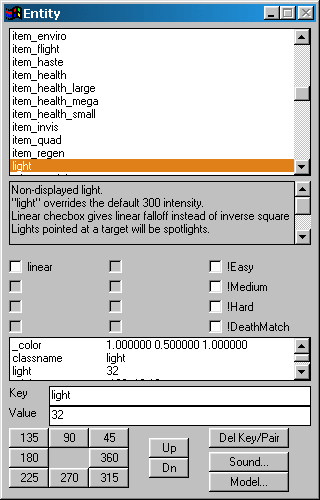
Notice how the light has got a 32 value for light, well that means that it is a very small light. If you want to light up an entire room, like it is outside or something, make a value of about 6000 or something.
If you want to change the size of the light then under key type in light and for value type in a number like 64. A light with a value of 64 is just about the size of your character. so if you want a light that will help fill up a room just leave the light at its 300 default number.
If you want an object/sub-object to give off light, give it a light texture then open up the surface inspector and center it with the shift options select light then enter a value like 300. Lights are in gothic_lights or base_lights. This is a good way to make it look like there are lights on the sides of the walls and ceiling.